Adding Content to a PowerPoint Document using WordModulePlus
Important: WordModulePlus is built on an outdated technology that is no longer supported by Microsoft. Therefore, if possible, it is recommended to use Office Online instead. Office Online requires a Microsoft 365 Business subscription but does NOT require any installation on user computers.
Add Content to a PowerPoint Document
- Do one of the following to start editing the PowerPoint document:
- If you currently have the document open and have the Properties Wizard, Overview, or Edit Assessment tab selected, click the Edit Document tab near the upper left corner or the Edit Document button at the bottom of the currently displayed Properties Wizard step.
- If the document is currently closed, use Search or Browse to find it (see Searching for a Content Item or Browsing for a Content Item), and then click the document title.
- Do one of the following:
- To modify the uploaded document's contents, click Open Document, to open it in a separate PowerPoint application window. Use any available PowerPoint features to create the document contents. The Open Document option will not work if you do not have a desktop version of PowerPoint installed on your computer.
Important: To avoid breaking the link between desktop PowerPoint and the Policy & Procedure Management database, do not close the Policy & Procedure Management document window while editing in desktop PowerPoint. Always save the document and close desktop PowerPoint before closing the Policy & Procedure Management document window.
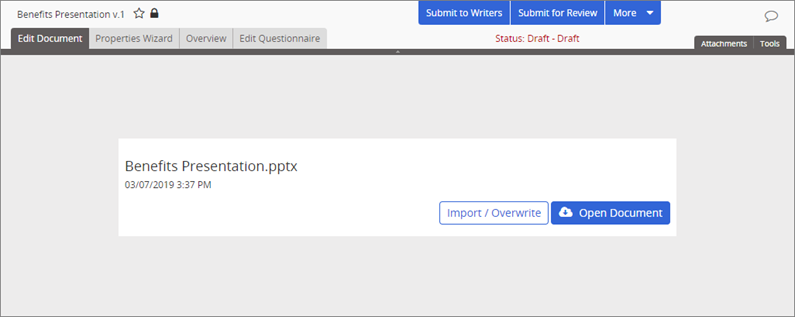
- If your screen looks like the one below, your selected template has no content. First, create and save your PowerPoint presentation outside of Policy & Procedure Management. Then, back in the Policy & Procedure Management document window, click Browse, find, and click the PowerPoint file you want to upload, click Open, and then click Upload. (Alternatively, you can open Windows Explorer, find the file you want to import, click, and drag the file onto the box that contains the text Drop file here, and then click Upload.)
Note: Once you upload a PowerPoint file, you can use Open Document to open and edit its contents.
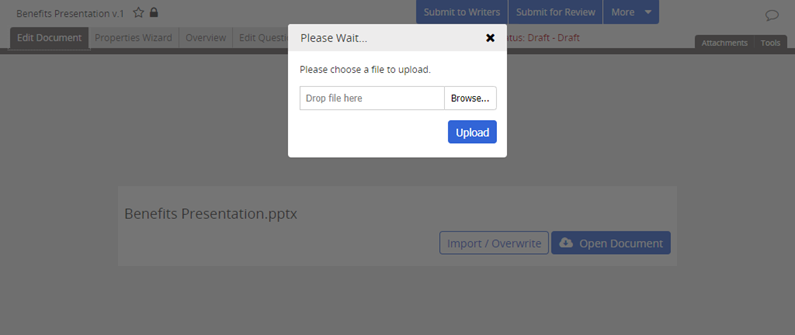
- To modify the uploaded document's contents, click Open Document, to open it in a separate PowerPoint application window. Use any available PowerPoint features to create the document contents. The Open Document option will not work if you do not have a desktop version of PowerPoint installed on your computer.
- When you are finished adding content, if the document is currently open in a separate PowerPoint application window, save the document and close PowerPoint.